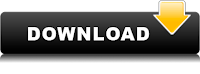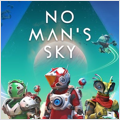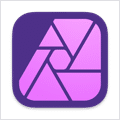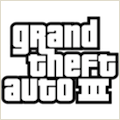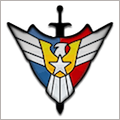Mac OS X Mountain Lion 10.8.2 build 12C60

Assuming your Mac is compatible with Mountain Lion in the first place, it is 100% guaranteed to work, but you have to do a clean install.
1. Open Disk Utility (in the Applications > Utilities folder) and drag the InstallESD.dmg image to the device sidebar, where it should appear under your various disk and volumes listings.
2. In Disk Utility select the InstallESD.dmg file, and then you can click the Burn icon in Disk Utility’s toolbar to burn the image to a DVD (single-layer 4.7GB discs do not have enough space, so use dual-layer 8.5GB discs). If you wish to create a USB or FireWire install drive instead, then continue on to step 3.
3. Connect a spare USB or FireWire drive that has at least 6GB of capacity, which should show up in Disk Utility. Optionally partition it by selecting it and using the Partition tab to split it into two logical volumes (one for the Mountain Lion installer and the other for extra storage space) by clicking the plus button to create a new partition, and then setting the first partition to be 4.8GB in size.
4. Select the InstallESD.dmg file in Disk Utility and click the Restore tab that appears in the main Disk Utility window. When you do this you should see the disk image appear in the Source field, but if not then drag it there.
5. Drag your destination drive (the desired USB or FireWire drive volume) to the Destination field, and then click the Restore button. Confirm you would like to do this, and when complete you should have a fully bootable Mountain Lion installation drive.
6. With the boot installer drive connected to the Mac, reboot and hold down the Option key
7. Choose the “Mac OS X Installer” startup volume from the boot menu
8. Select “Disk Utility” and choose the hard drive you wish to format, click the “Erase” tab, and then pull down the “Format” menu and select “Mac OS Extended (Journaled)” as the type, name the drive if you wish
9. Click the “Erase” button and let the drive format – this is the point of no return
10. When finished, quit out of Disk Utility and now select the “Install Mac OS X” option from the menu
11. Choose your freshly formatted hard drive and install Mountain Lion